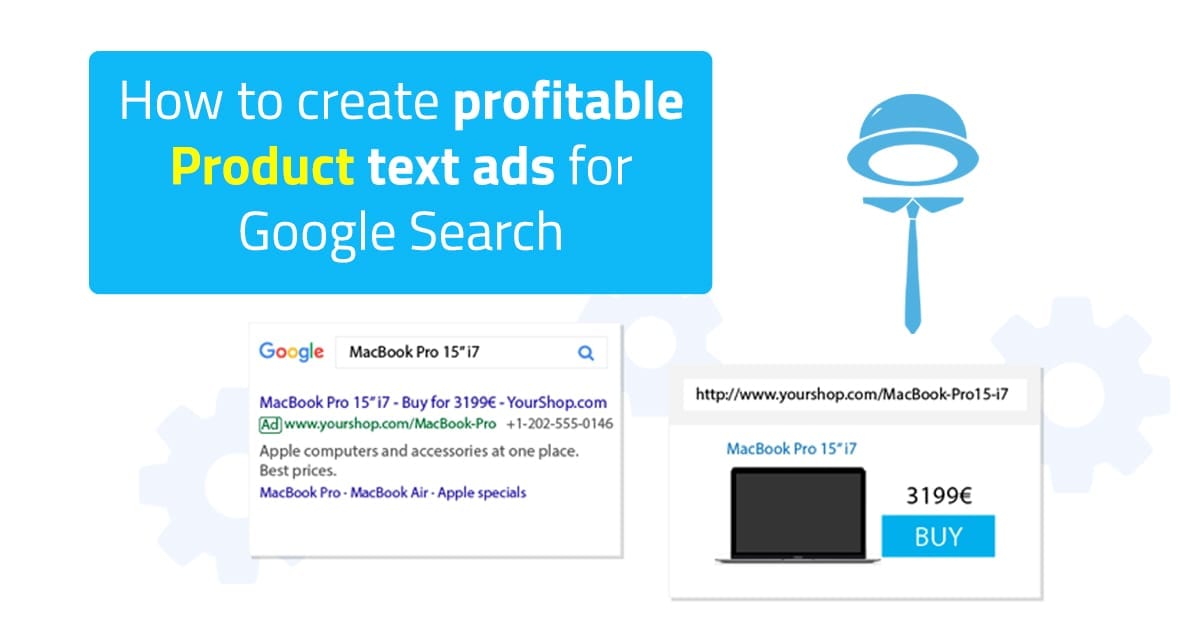Text ads for Google Search are very popular these days. Product campaigns are basic campaigns created in BlueWinston. These automated campaigns are created from XML product data feed and used for Google text Search.
In BlueWinston you can create these types of campaigns:
- How to create Product campaign (read more about Product Text Ads)
- How to create Product-Group campaign (read more about Product-Group Text Ads)
- How to create DSA campaign for Products (read more about Dynamic Search Ads for Products)
- How to create Product non-brand campaign
- How to create Human Search-based campaign
- How to create Smart Shopping campaign (read more about Smart Shopping Ads)
In this article, you will see how to create product campaigns
We will write about these steps (or you can jump to any of these steps)
- Campaign name and source file (XML feed)
- Tag assignment & filters
- Location
- Create keywords by truncating and tag combination
- Ads creation, Ad extensions (Sitelinks, Callouts)
- Campaign settings (bidding, max CPA, max CPC)
- Automated scripts
1. Campaign name and source file
We recommend using for product campaign name: BW (Product) – “your campaign name”. In BlueWinston can be used the usual XML feed, as you use for price comparisons or Google. Make sure that your feed contains at least product name, URL, price, manufacturer, and category for each product.


2. Tag assignment & filters
In this step, you can choose tags from your XML feed to use in BlueWinston. You can also see tag preview (click Blue button on right)


You can filter by categories, manufacturers, prices.If nothing is chosen on the left side, all items from the right side will be used.
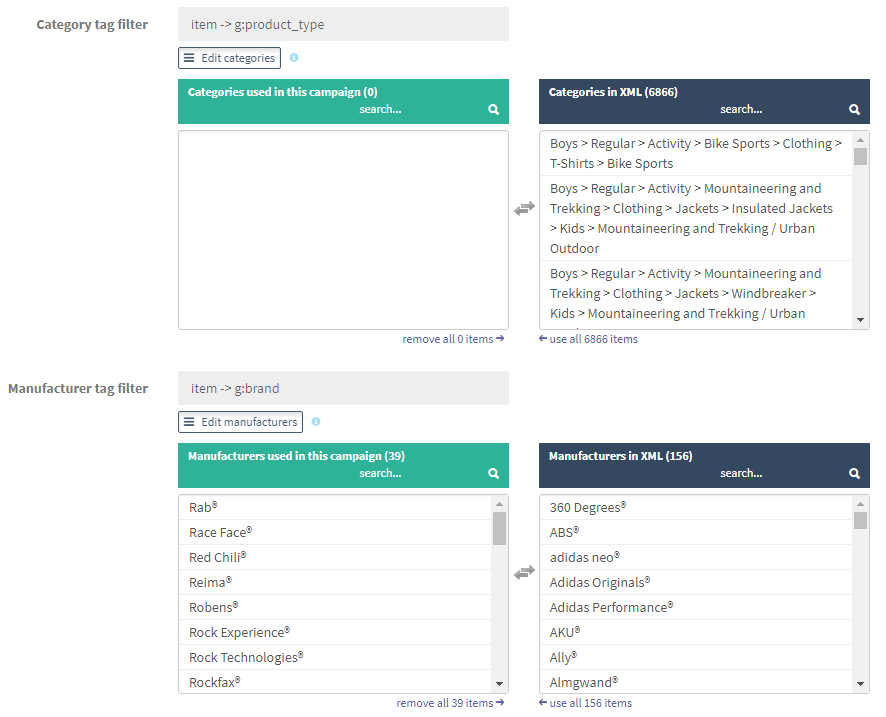
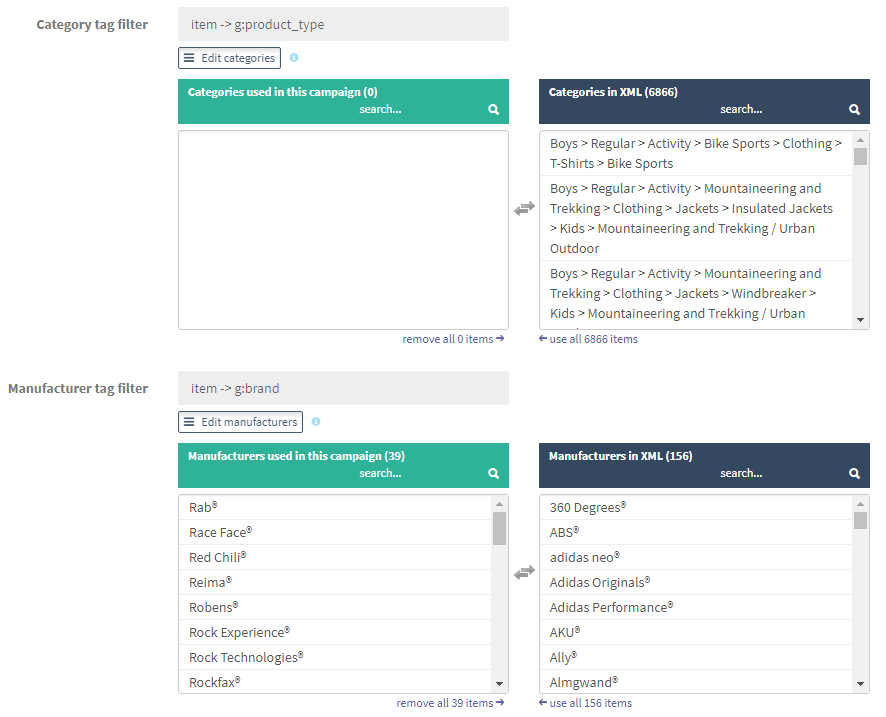
If you write any words in “Forbidden words in product names”, these products will be excluded from the campaign.
If you write any words to “Words must be in product name”, only products with these words will be used.
3. Location
Choose the location and languages for your campaign.
4. Keywords
You can create keywords in BlueWinston in these two ways:
a) Creating keywords by truncating product names (world’s unique method how to get perfect product long-tail keywords) works this way:
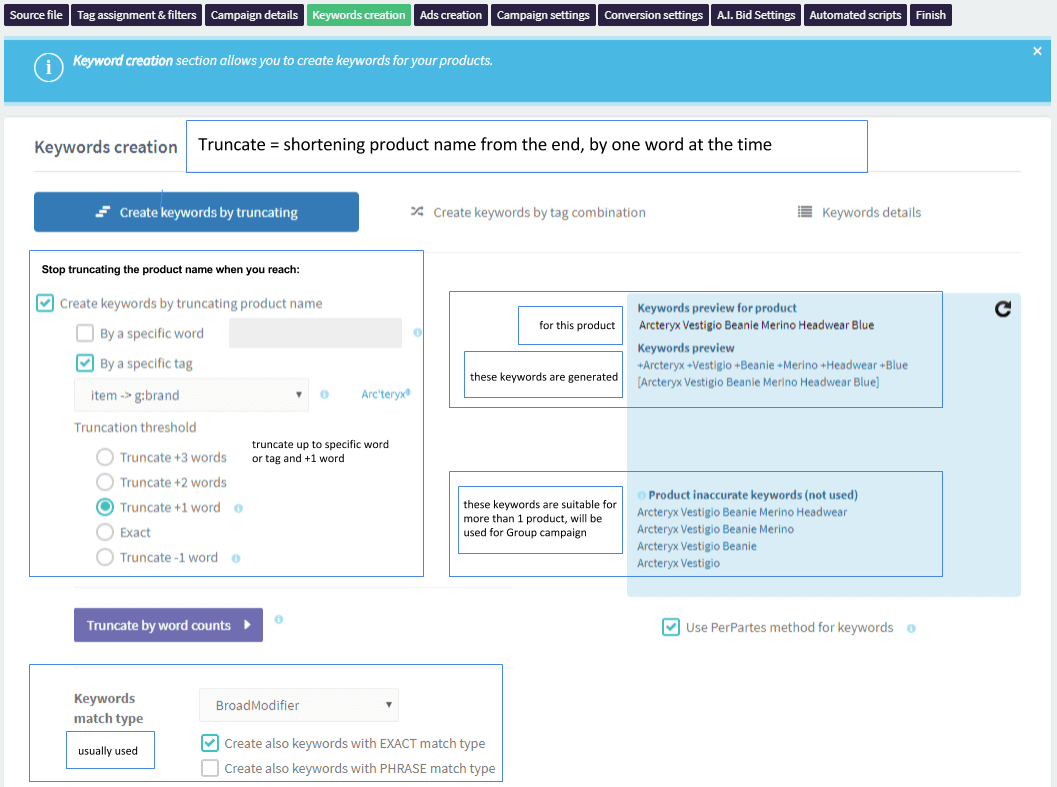
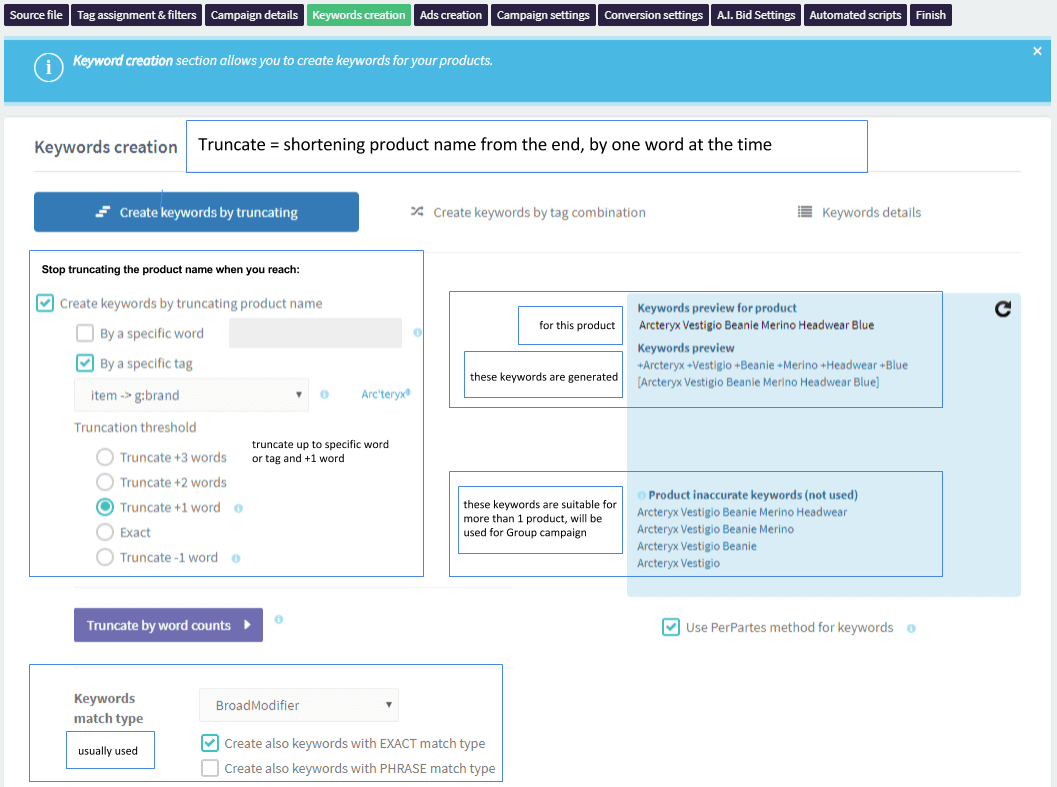
Use Truncate +1 by Manufacturer (brand). You can also use prefixes or remove some words.
Per Partes – keywords will run gradually from longest form to shorter. If BlueWinston finds eligible keywords, it will not run a shorter form.
PPC specialists use this truncating method of keyword creation for most BlueWinston product campaigns, with Exact and BroadModifier keyword match type.
b) Creating keywords by tag combination you can see here:


This method of keyword creation is suitable for batteries, cartridges etc.
5. Ads creation, Ad extensions
You can create Ad pattern that will be used for your products. If needed, you can use prolonging Headline 1 or cutting Headlines or Descriptions. Crucial is to cover all products (100%) – you can create also alternatives in Ad pattern.
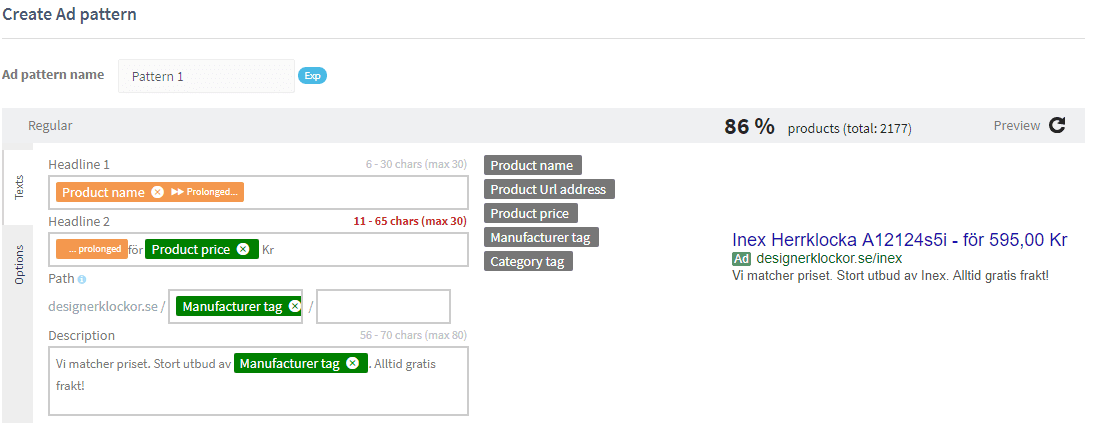
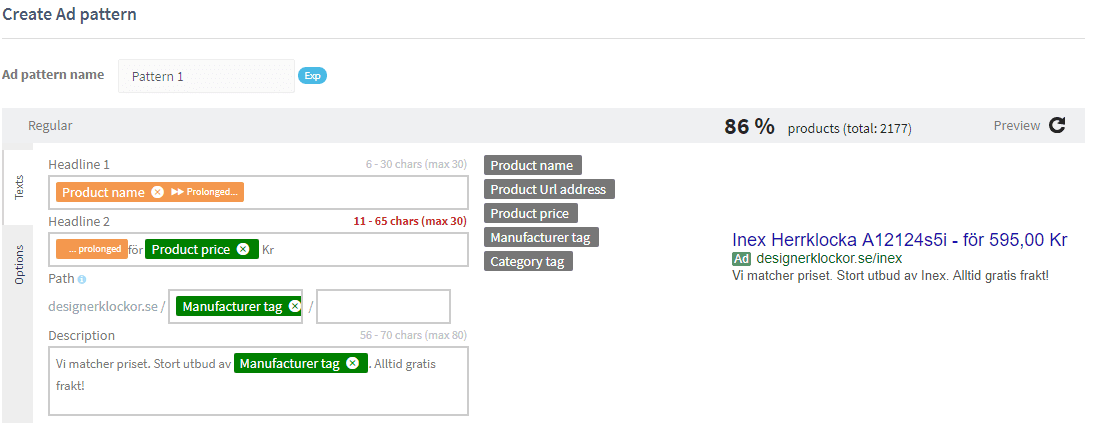
Then you can add ad extensions (Sitelinks, Callouts) – you can use already created in your AdWords account or create new ones. On left you can see already created Ad Extensions from AdWords, on the right side you can see chosen Ad Extensions for this campaign.
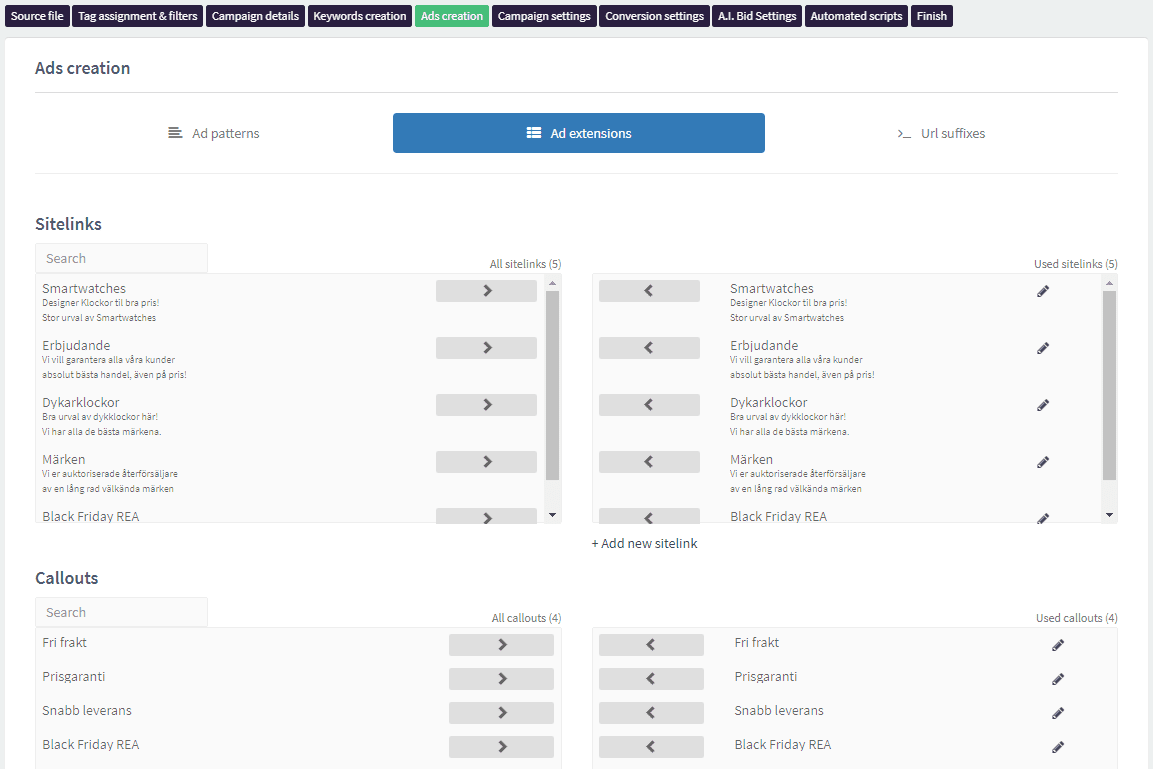
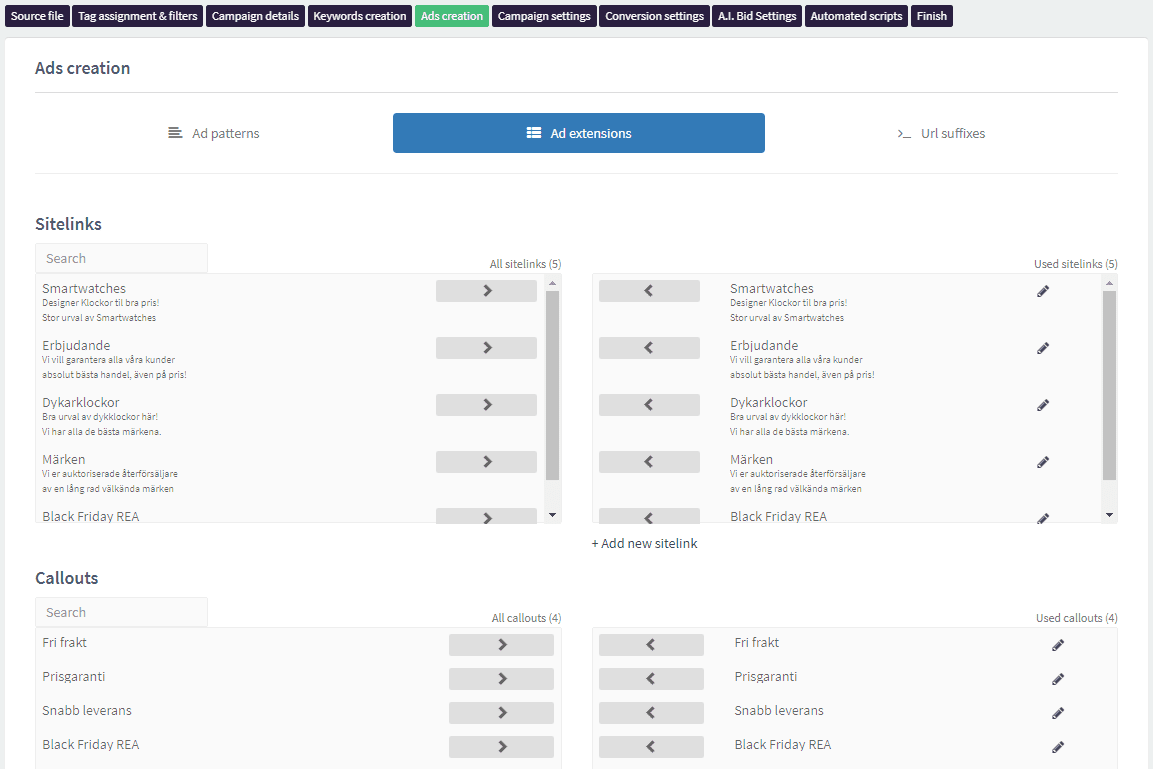
6. Campaign settings
In this part, you can set up a bidding strategy, max CPA and max CPC. We recommend this initial setting:


7. Automated scripts
Here are some of the scripts we usually use for new campaigns:
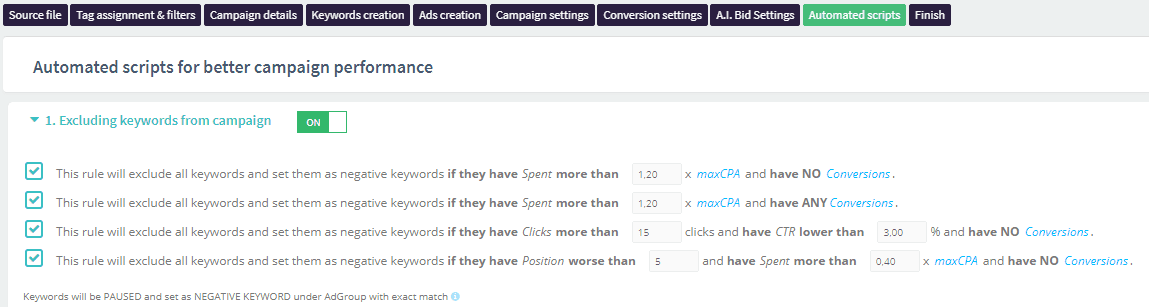
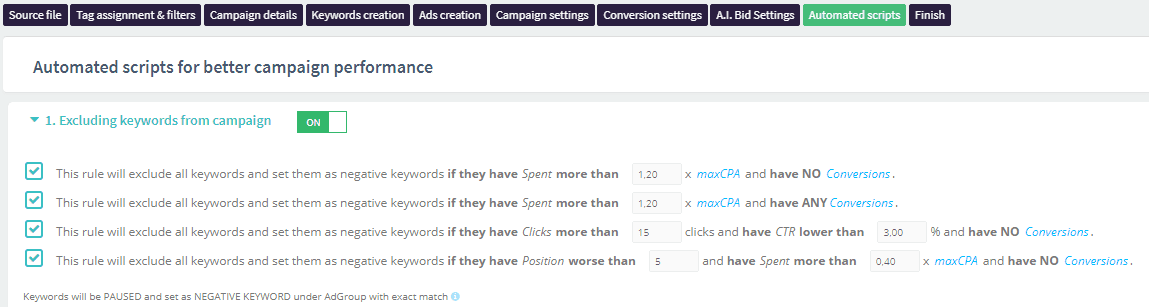
If you would like to use more scripts (in BlueWinston or in AdWords, or you use your bunch of scripts), please write to us and we will be happy to help.
Look at the video tutorials for essential functions here!