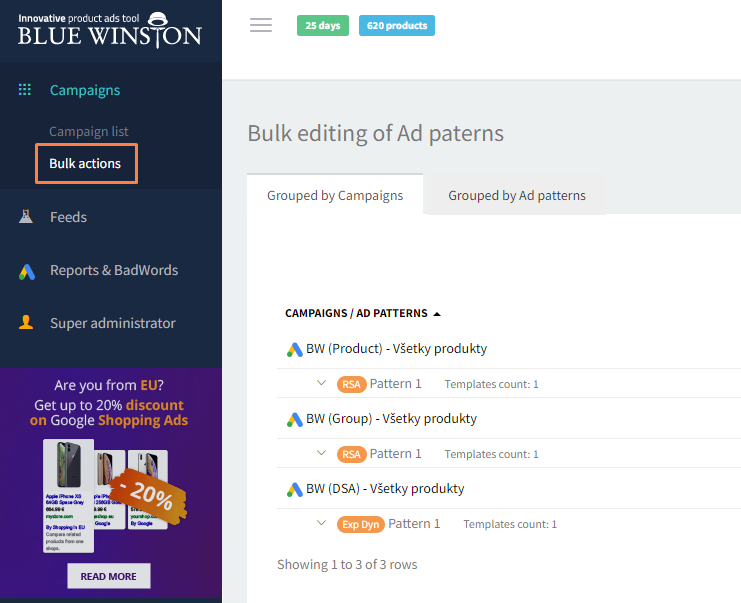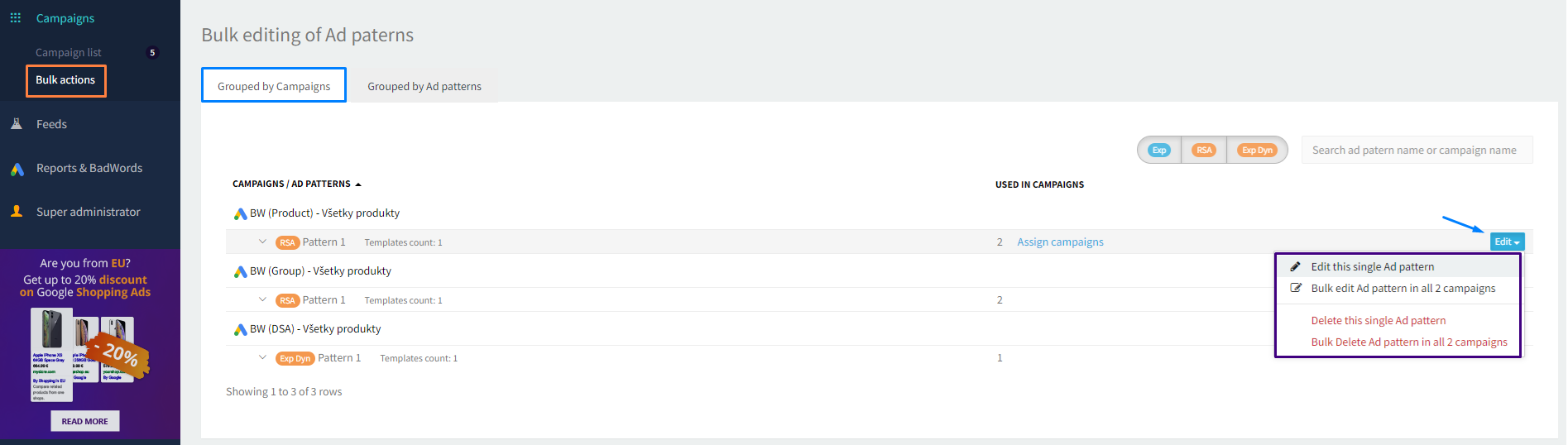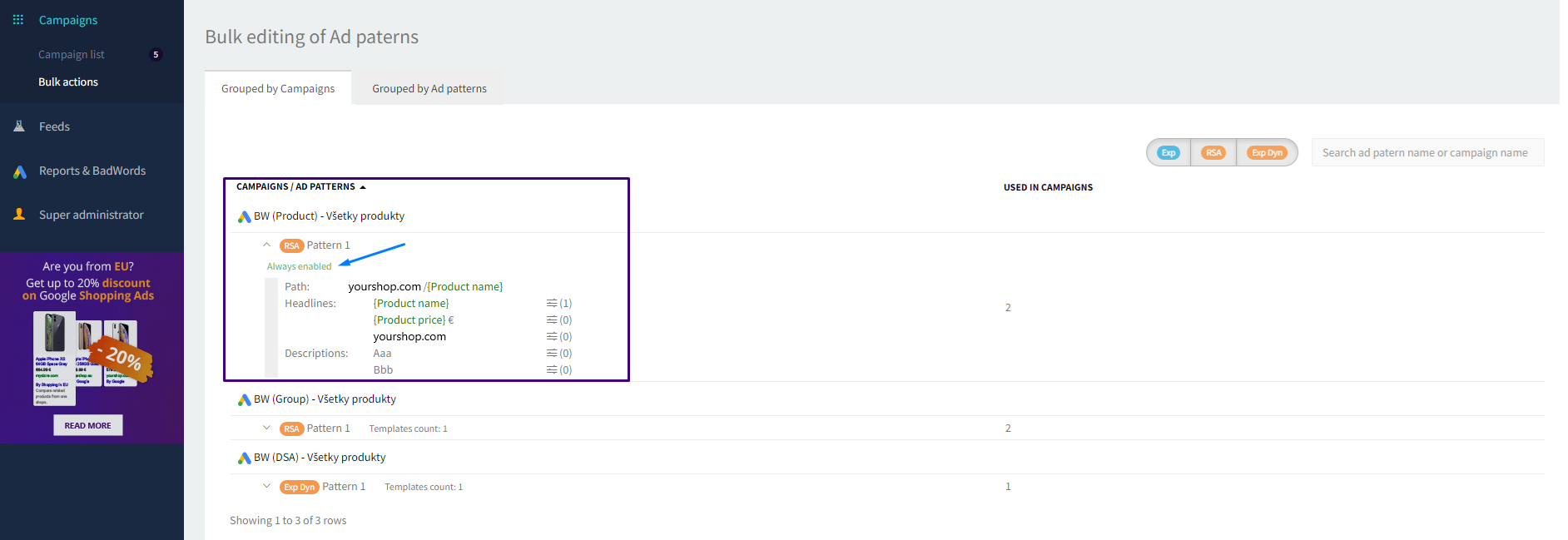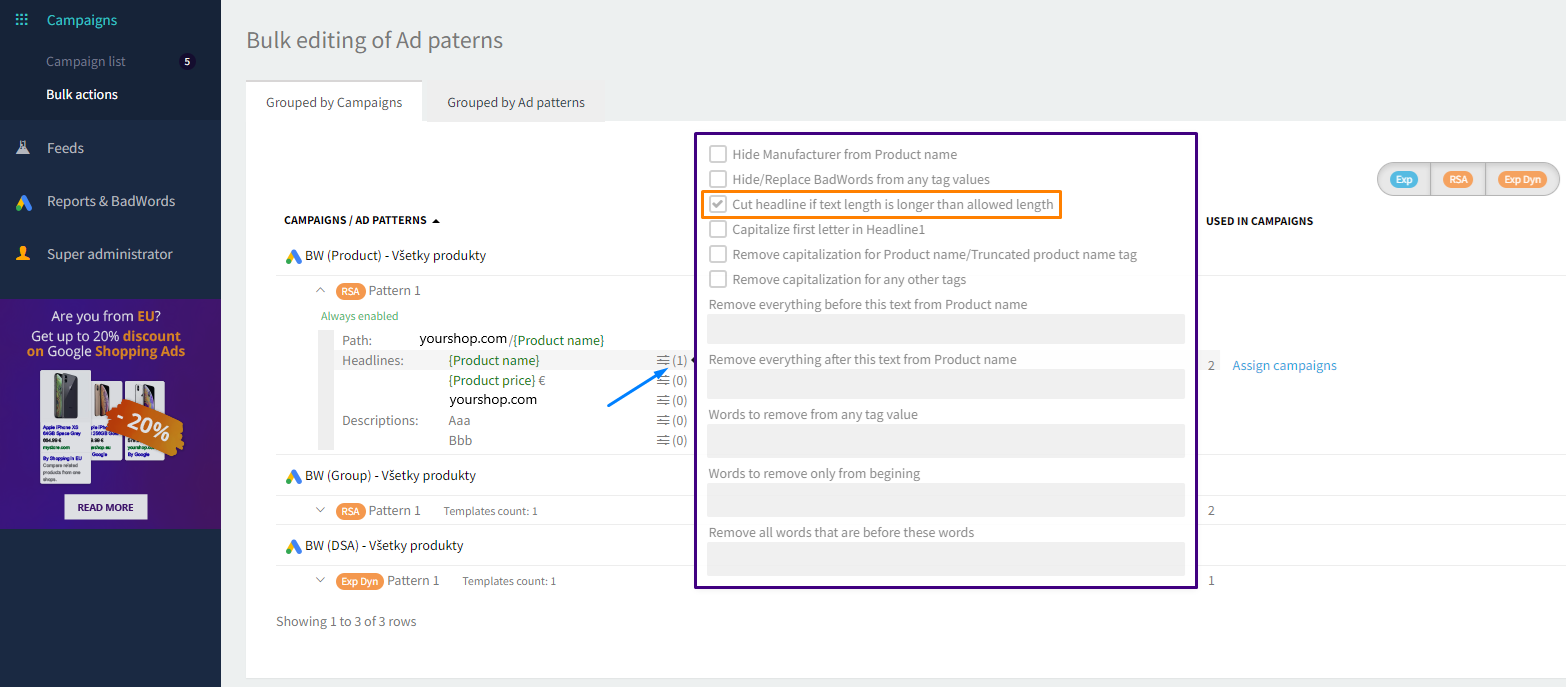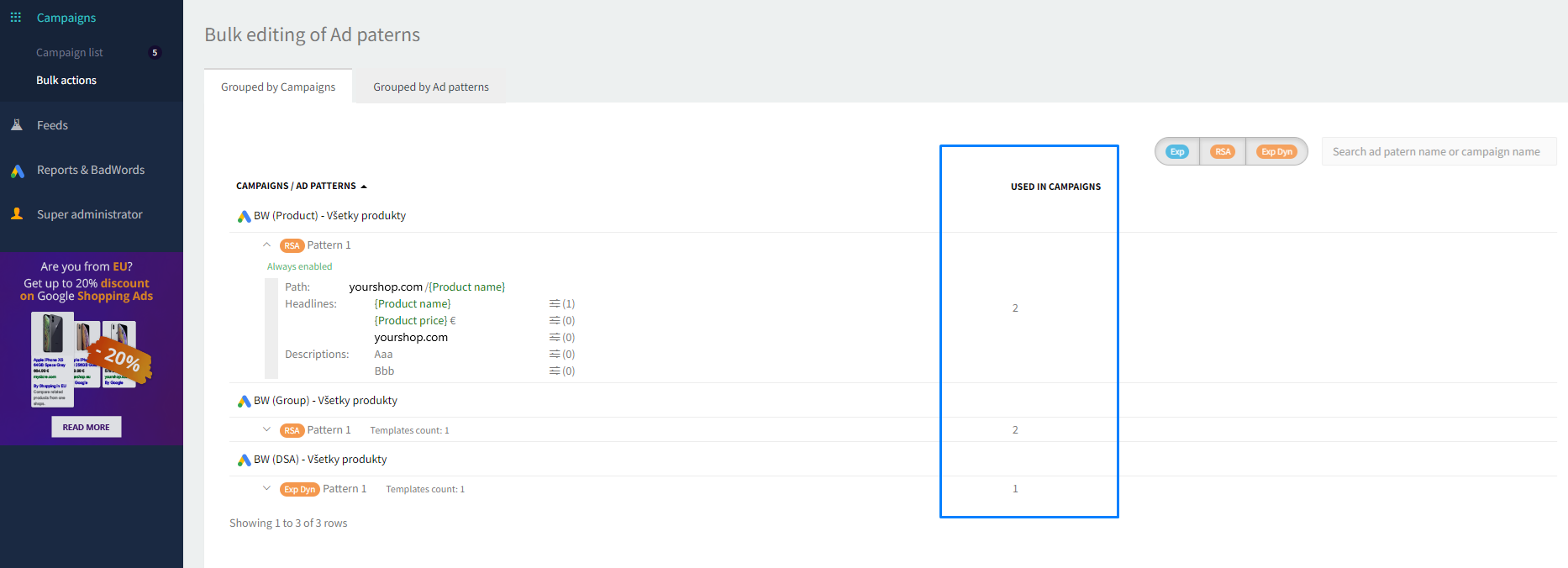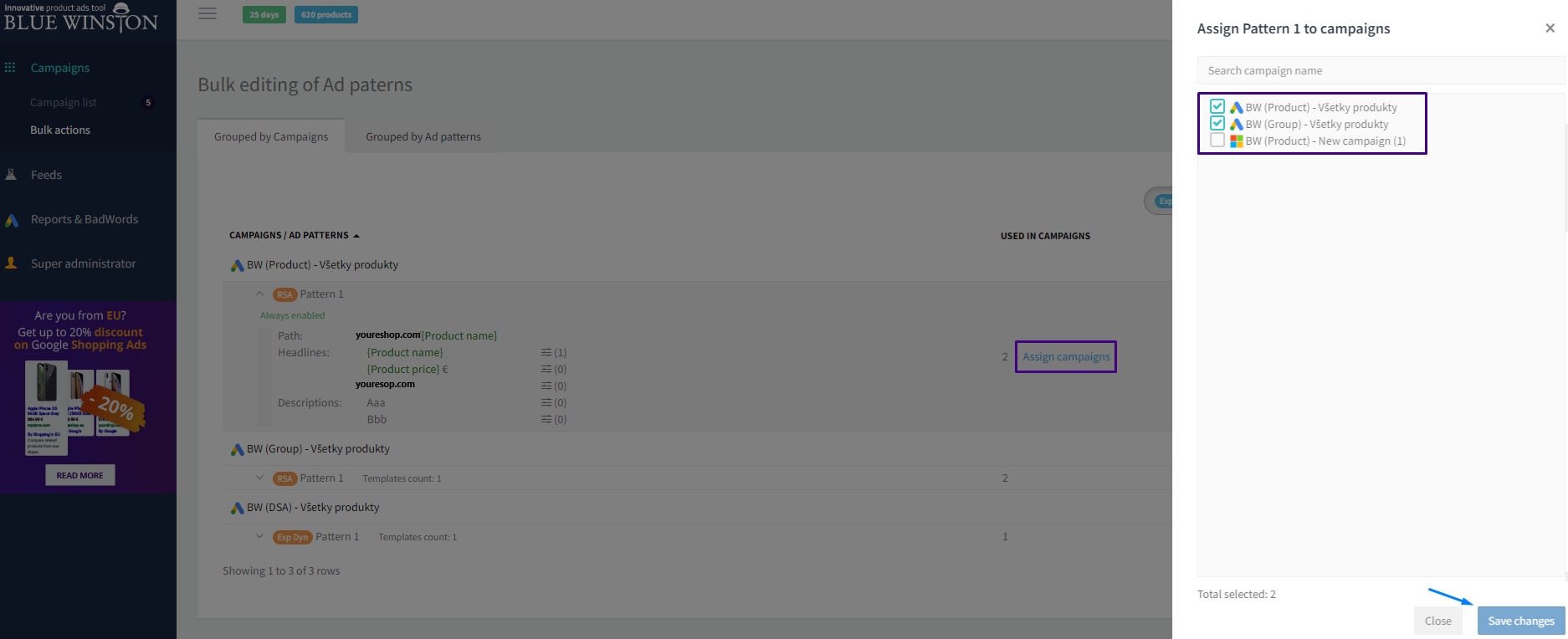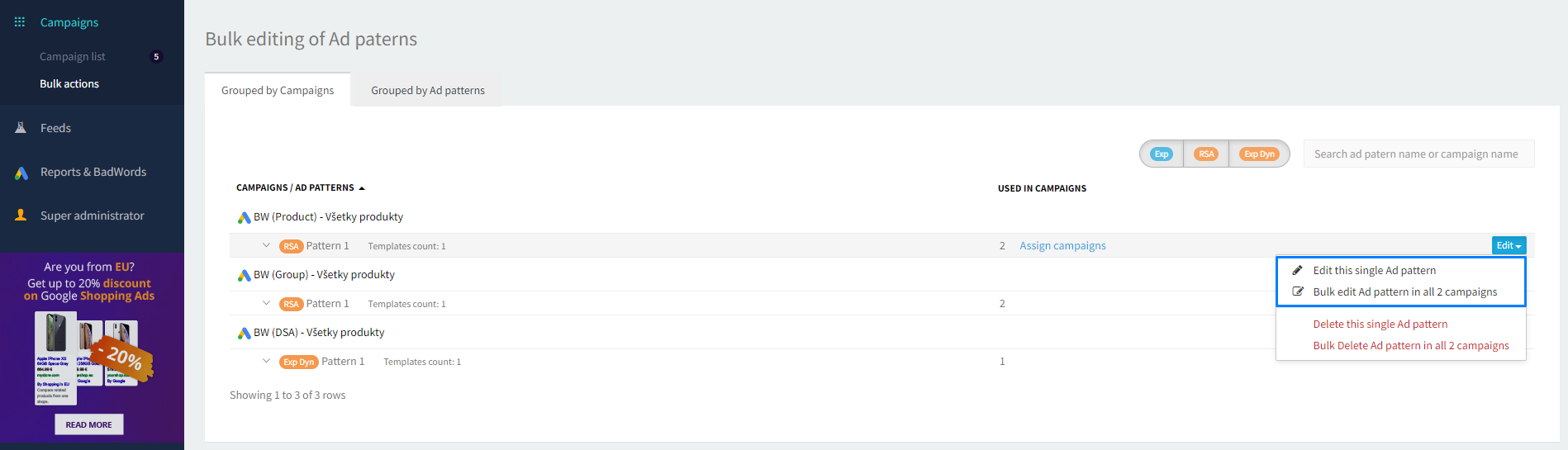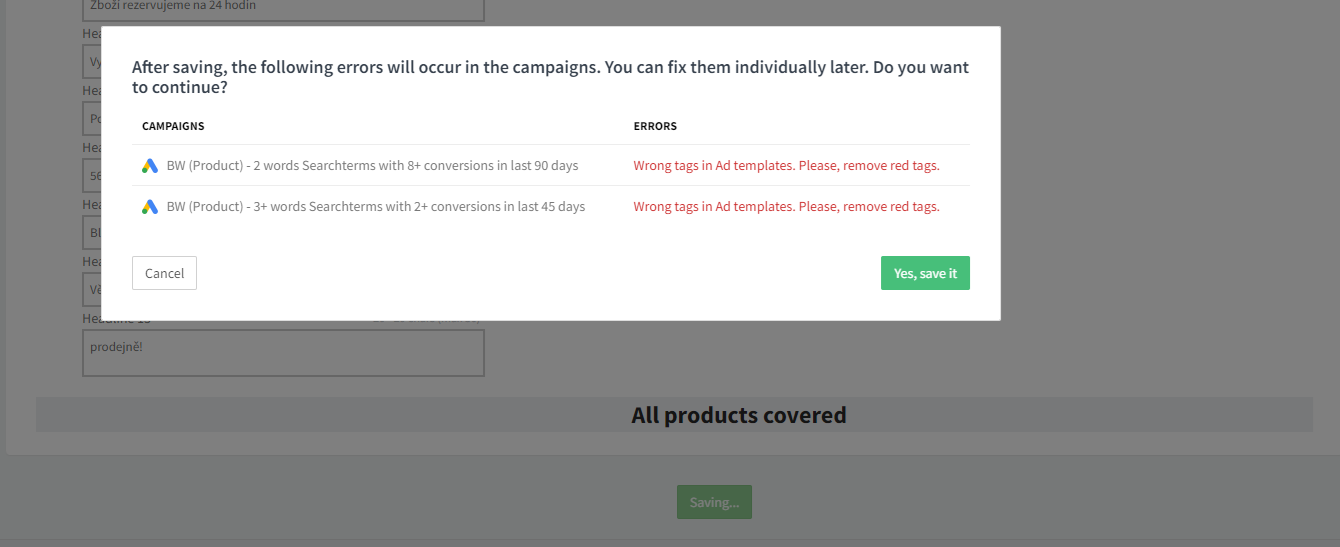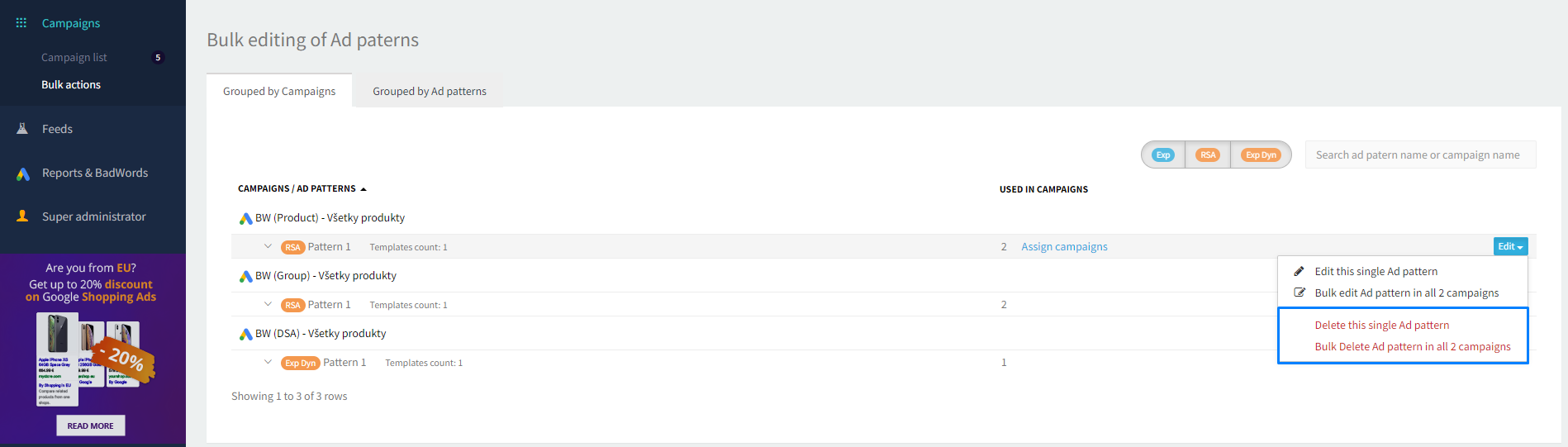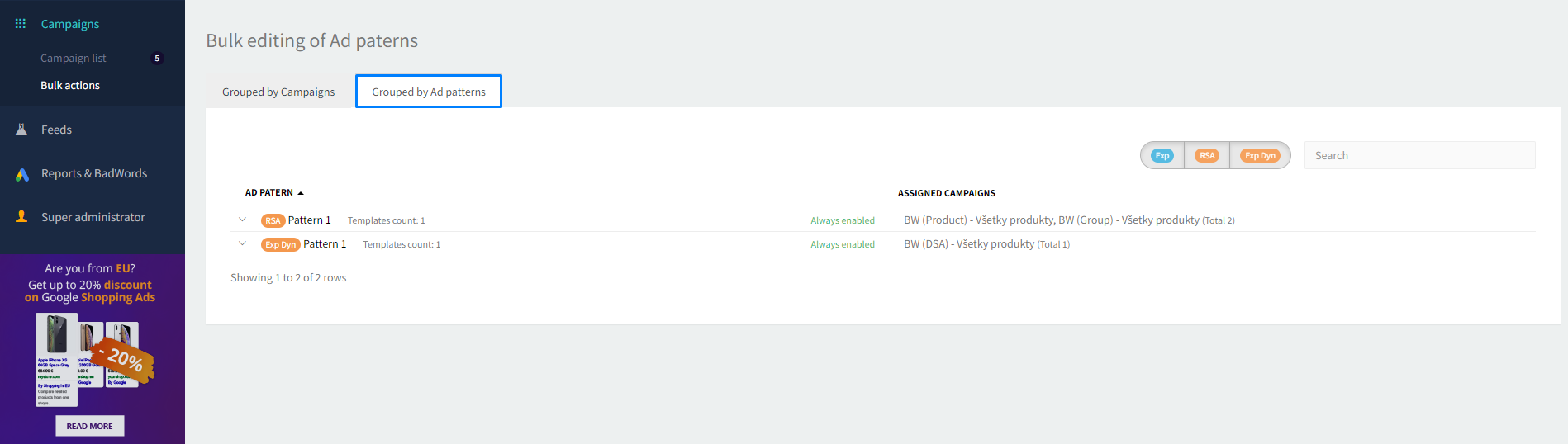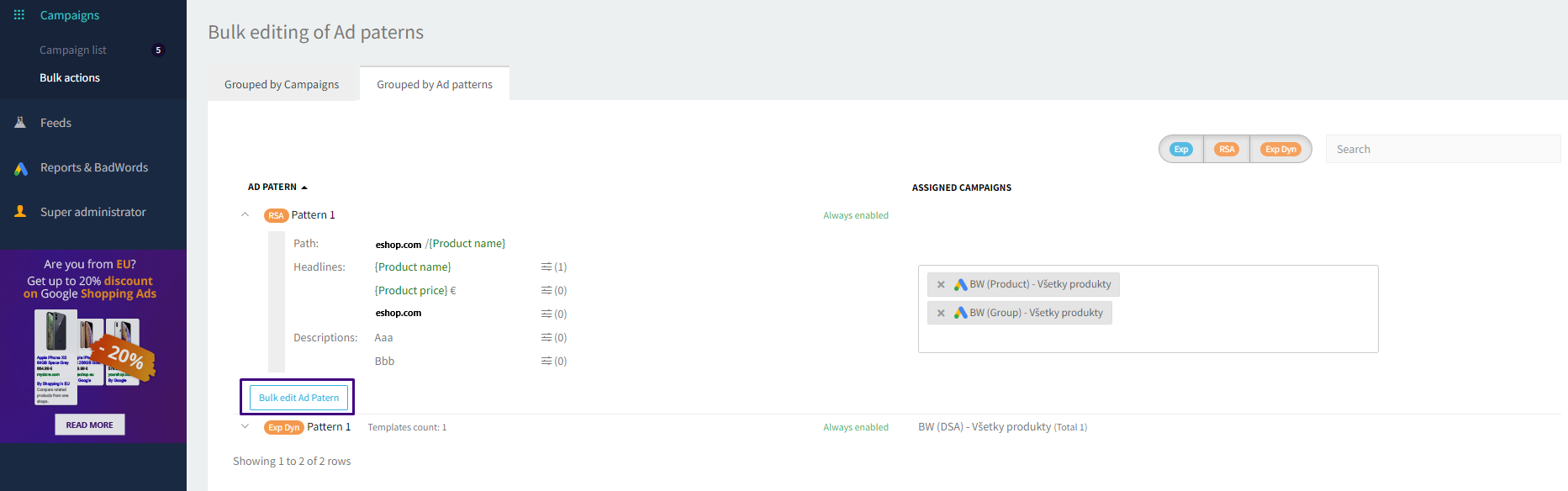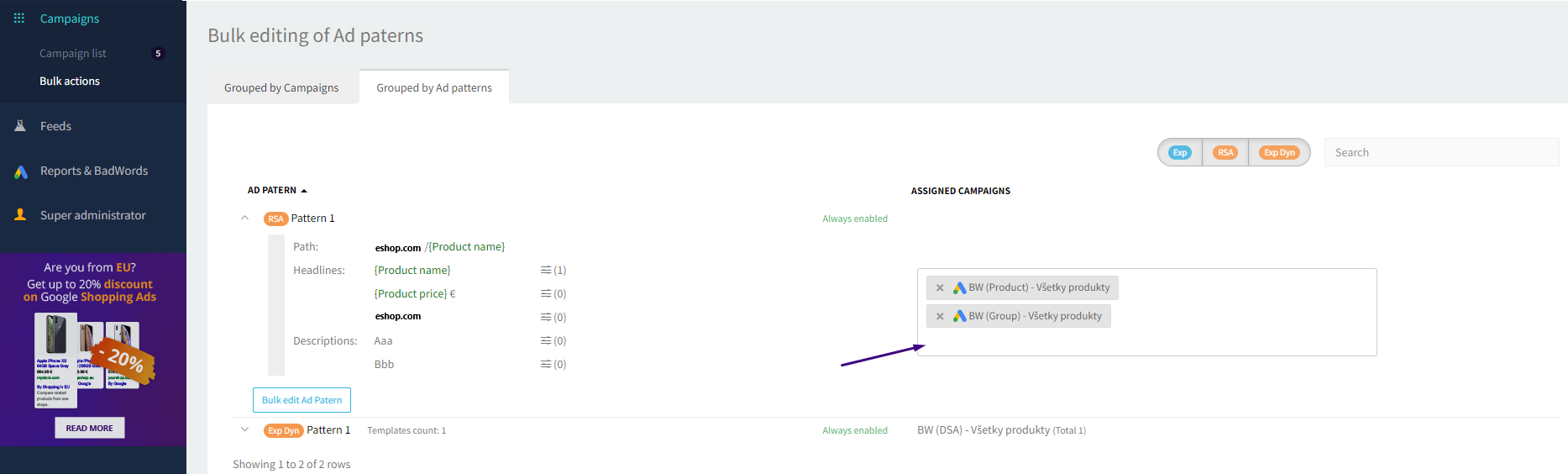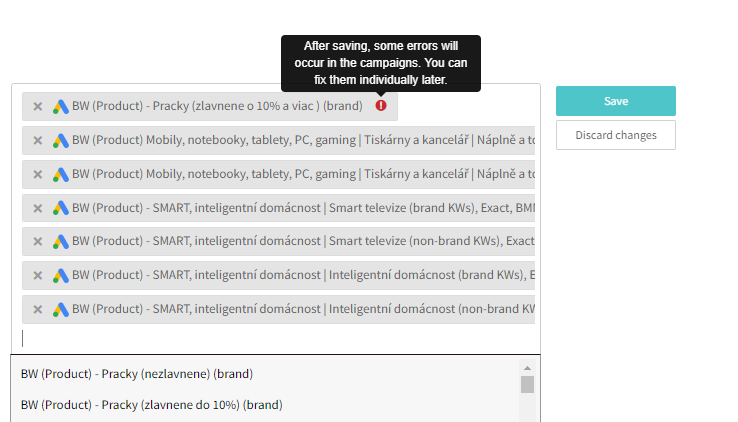From several of our clients, we have received feedback that they would appreciate it if we could speed up the editing of Ad Patterns. With a larger number of campaigns, they gradually found themselves getting lost in the templates, and if they used BlueWinston for several years, the templates just kept piling up.
Because of this, we decided to implement this change and are pleased to present to you the bulk editing of Ad Patterns and what it means for you.
The bulk editing of Ad Patterns is a great functionality that we bring to speed up the processes of creation and modification of the appearance of advertisements. So far, we have added two bulk options:
Bulk erasure → you can erase Ad Patterns across multiple campaigns.
Bulk editing → you can edit Ad Patterns across multiple campaigns.
Grouping and editing Ad Patterns by campaigns
The first option for editing Ad Patterns is grouping by campaigns. A list of your created campaigns will be displayed, with the corresponding advertising templates listed under them.
You can open each Ad Patterns and see how it is set up. You can also see the currently set filter and individual templates.
It is also possible to look at the settings of a given template, in the form of a tooltip. All of this is for reading only, to give you an overview.
The number 1 by Headlines symbolically shows how many settings are active, serving only to quickly visualize how different settings are for individual templates.
Significant in this view is the column “Used in campaigns,” which shows the number of campaigns where the same Ad Pattern is found. Here, you can add or remove campaigns in bulk that will contain the same Ad Pattern.
After clicking on “Assign campaigns,” an option appears to assign/remove campaigns for the given Ad Pattern.
Editing and Erasing the Ad Pattern
Furthermore, there is the option to edit the Ad Pattern individually, or in bulk, i.e., all its positions in all campaigns where the same Ad Pattern is found.
After choosing “Bulk edit Ad pattern for all campaigns,”
After saving, a validation is performed, which will notify you of any potential problems in specific campaigns. There may be a situation where you have different tagging in a particular campaign, and then the tags used in the Ad Pattern may not exist.
It is possible to save such campaigns, but of course, the next update will end with an error, indicating that the campaign is set up incorrectly. This can be rectified by correctly tagging products individually for each campaign that is causing problems.
You can erase Ad Pattern either individually or in bulk. Be careful to note in how many campaigns a particular Ad Pattern is used. If you erase a template that is functioning in a campaign, you will receive a warning that there is an error in the campaign, and you will then need to subsequently add an Ad Pattern for that particular campaign.
Grouping and Editing According to the Same Ad Patterns
The second option for editing is according to the list of Ad Pattern and information about which campaigns they are used in. This view is suitable when you have organized advertising templates and want to make bulk changes to a particular template.
You can optionally open the Ad Pattern and compare settings. On the right, it is possible to assign/remove campaigns.
When adding a campaign, a validation is performed to check if the given Ad Pattern will be error-free in that campaign. There might be a situation where you have different tagging in a particular campaign, and then the tags used in the Ad Pattern may not exist. A red exclamation mark will alert you to this.
You can save such campaigns, but of course, the next update will end with an error.